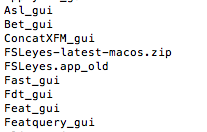Hi Molly,Sorry - I made a mistake - the contents of the wrapper script should read:#!/bin/bash$FSLDIR/bin/FSLeyes.app/Contents/MacOS/fsleyes $@ Cheers,PaulOn 9 August 2017 at 21:24, Molly Pepper <[log in to unmask]> wrote:Hi Paul,The never ending story continues..Mollys-MacBook-Air:~ Molly$ sudo chmod a+x $FSLDIR/bin/fsleyes
Mollys-MacBook-Air:~ Molly$ fsleyes
/usr/local/fsl/bin/fsleyes: line 2: /usr/local/fsl/bin/FSLeyes.app
/Contents/MacOS: No such file or directory Mollys-MacBook-Air:~ Molly$
Thank you so much for your help with solving this.
Molly
On Wed, Aug 9, 2017 at 8:56 PM, paul mccarthy <[log in to unmask]> wrote:Hi Molly,Oh, this is an OSX-specific problem - it doesn't like links, so you will have to replace the link with a wrapper script. You can use the following commands in a terminal:cd ~/touch fsleyesopen -a TextEdit fsleyesEnter the following text into the file:#!/bin/bash$FSLDIR/bin/FSLeyes.app/Contents/MacOS $@ Then save the file, and back in the terminal, type:cd ~/sudo rm $FSLDIR/bin/fsleyessudo mv ./fsleyes $FSLDIR/bin/sudo chmod a+x $FSLDIR/bin/fsleyesPaulOn 9 August 2017 at 20:10, Molly Pepper <[log in to unmask]> wrote:Hi Paul,Thanks! I am almost there. I now though get the following error when trying to open fsleyes:Mollys-MacBook-Air:bin Molly$ fsleyes
2017-08-09 20:02:03.505 fsleyes[1050:44762] The Info.plist file must have a PyRuntimeLocations array containing string values for preferred Python runtime locations. These strings should be "otool -L" style mach ids; "@executable_stub" and "~" prefixes will be translated accordingly.
On Wed, Aug 9, 2017 at 7:42 PM, paul mccarthy <[log in to unmask]> wrote:Sorry again. I have a suspicion that gmail has been clipping the last command in that block. The full set of commands (including the last one, which I think you might have been missing) is:cd $FSLDIR/binsudo rm -rf FSLeyes*.ap*sudo rm -f fsleyessudo unzip /Users/Molly/Downloads/FSLeyes-latest-macos.zip sudo ln -s FSLeyes.app/Contents/MacOS/fsleyes ./fsleyes This is all you should need to doPaulOn 9 August 2017 at 19:33, paul mccarthy <[log in to unmask]> wrote:Oops, those instructions should be:cd $FSLDIR/binsudo rm -rf FSLeyes*app*sudo rm -f fsleyessudo unzip /Users/molly/Downloads/FSLeyes-macos-latest.zip On 9 August 2017 at 19:31, paul mccarthy <[log in to unmask]> wrote:Hi Molly,Start from scratch again. Don't run any other commands, or follow any other instructions.1. Download FSLeyes from https://fsl.fmrib.ox.ac.uk/fsl/fslwiki/FSLeyes 2. Open a terminal3. Type the following:cd $FSLDIR/binrm -rf FSLeyes*.ap*rm -f fsleyesunzip /Users/molly/Downloads/FSLeyes-macos-latest.zip ln -s FSLeyes.app/Contents/MacOS/fsleyes ./fsleyes Cheers,PaulOn 9 August 2017 at 19:17, Molly Pepper <[log in to unmask]> wrote:Hi Paul,Sorry, it still does not work..I have removed everything and started the download from scratch but still fail:Mollys-MacBook-Air:bin Molly$ sudo cp -r /usr/local/fsl/bin/FSLeyes.app .
cp: /usr/local/fsl/bin/FSLeyes.app
: No such file or directory Mollys-MacBook-Air:bin Molly$ fsleyes
-bash: fsleyes: command not found
Do you have idea what might be wrong?
Thank you.
Molly.
On Wed, Aug 9, 2017 at 6:13 PM, paul mccarthy <[log in to unmask]> wrote:Hi Molly,The finder view is probably showing FSLeyes.app_old (it is hiding the .app_old extension from you).If the FSLeyes-latest-macos.zip file in that directory is the one that you downloaded, just do this (from within /usr/local/fsl/bin):sudo unzip FSLeyes-latest-macos.zipsudo ln -s FSLeyes.app/Contents/MacOS/fsleyes ./fsleyes Cheers,PaulOn 9 August 2017 at 18:00, Molly Pepper <[log in to unmask]> wrote:Hi Paul,Thanks! The bash profile issue is resolved. But, tI just cannot get FSLeyes to work.I have done exactly as you have said as well as ignoring the orectory error and it still does not work:Mollys-MacBook-Air:bin Molly$ pwd
/usr/local/fsl/bin
Mollys-MacBook-Air:bin Molly $ sudo mv FSLeyes.app FSLeyes.app_old
Password:
mv: rename FSLeyes.app to FSLeyes.app_old/FSLeyes.app: No such file or directory
Mollys-MacBook-Air:bin Molly $ sudo cp -r /usr/local/fsl/bin/FSLeyes.app .
cp: /usr/local/fsl/bin/FSLeyes.app
: No such file or directory
Mollys-MacBook-Air:bin Molly $
One thing I have noticed is that when I 'ls' the FSLeyes.app is not listed even though it is present in the finder window (see screenshots) and FSLeyes.app_old is not visiable in the finder.
I am completely confused..
Molly.
On Wed, Aug 9, 2017 at 5:39 PM, paul mccarthy <[log in to unmask]> wrote:Hi Molly,For the first issue, just ignore that error, and run the third command (sudo cp -r ...)As for the second issue, it looks like you have corrupted your PATH variable (you didn't add :$PATH at the end, whcih is very important).You will need to open ~/.bashrc in a text editor, and remove the lines that you added previously. Type this into a terminal:/usr/bin/open -a TextEdit ~/.bash_profileRemove the lines that you added, then save the file. You will then need to open a new terminal, or possiblty log out and log back in.Cheers,PaulOn 9 August 2017 at 17:24, Molly Pepper <[log in to unmask]> wrote:Hi Paul and Christina,I am using the latest version of fsl and I have done exactly as you have suggested but I get the following error (!):
Mollys-MacBook-Air:bin Molly$ cd /usr/local/fsl/bin
Mollys-MacBook-Air:bin Molly$ sudo mv FSLeyes.app FSLeyes.app_old
mv: rename FSLeyes.app to FSLeyes.app_old/FSLeyes.app: No such file or directory
Since attempting to change the search path and editing the ~/.bashrc file, I am now also unable to open fsl.. Really not sure what I have done wrong!
Any ideas would be appreciated!
Thanks,
Molly
On Wed, Aug 9, 2017 at 3:30 PM, paul mccarthy <[log in to unmask]> wrote:Sorry - the first block of commands in my previous email should look like this:cd /usr/local/fsl/binsudo mv FSLeyes.app FSLeyes.app_oldsudo cp -r /path/to/where/you/have/unzipped/FSLeyes.app . On 9 August 2017 at 15:24, paul mccarthy <[log in to unmask]> wrote:Hi Molly,(Thanks for your help Christina!)It will probably be easier to create a link to FSLeyes, instead of editing your search path. Type the following commands into a terminal:cd /usr/local/fsl/binsudo mv FSLeyes.app FSLeyes.app_oldsudo cp /path/to/where/you/have/unzipped/FSLeyes.app . If you are using FSL 5.0.10, then fsleyes should now start working. However, if you are using an older version of FSL, you will need to do a little more work:cd /usr/local/fsl/binsudo ln -s FSLeyes.app/Contents/MacOS/fsleyes ./fsleyes Cheers,PaulOn 9 August 2017 at 14:04, Chr. Rossmanith <[log in to unmask]> wrote:Well, you've just added the lines to your .bashrc. But this has no effect for the moment unless you log out and log in again (which executes ~/.bashrc) or enter the following in the terminal (only effective for THAT single shell!): source ~/.bashrc
This executes all command in your .bashrc including the new ones and modifies your current shell.
Christina
On 09.08.2017 14:59, Molly Pepper wrote:
Hi Christina,
Thank you - makes sense. I have extended the path variable and tried to add the lines you suggest.I am not sure I am adding the lines correctly. I have typed the following into the terminal (and they return no error):
echo 'export PATH=/Users/Molly/Desktop/soft
wares/FSLeyes' >> ~/.bashrc
echo 'export PATH' >> ~/.bashrc
I still get the 'fsleyes: command not found' error.
Am I doing something obviously wrong?
Molly.
On Wed, Aug 9, 2017 at 12:55 PM, Chr. Rossmanith <[log in to unmask]> wrote:
Search path is the list of directories where your shell is looking for executables/programs. I don't know, where you've unzipped the archive, let's say it was /opt/Software/FSLeyes. In the terminal you could either call /opt/Software/FSLeyes/fsleyes (calling with the full path) or you could extend you PATH variable: export PATH=/opt/Software/FSLeyes:$PATH Now your shell is prepared to find fsleyes like it finds fslview. If you add the following two lines to your ~/.bashrc file you don't have to prepare your shell everytime you want to work with fsleyes:
PATH=/opt/Software/FSLeyes
export PATH
Of course you always have to replace "/opt/Software/FSLeyes" with the directory where your fsleyes has been extracted to.
Christina
On 09.08.2017 13:43, Molly Pepper wrote:
Thanks. Sorry but I am not sure what you mean by search path?I am working via the terminal. I cannot open using the full path because it reads as a directory and so will not open.
Should I not be able to call it by typing 'fsleyes' similar to fslview without having to move to it directory location?
Thanks.
M.
On Wed, Aug 9, 2017 at 12:33 PM, Chr. Rossmanith <[log in to unmask]> wrote:
Hi,
sounds like fsleyes isn't in your search path. Try calling it with the full path or add the location where you've unpacked it to your search path.
Regards,
Christina Rossmanith
On 09.08.2017 12:16, Molly Pepper wrote:
Hi,
I have downloaded fsleyes and unzipped in my location of choice (fsl directory).
Fsleyes will open when I double click the icon but I cannot get it to open in the command line as I previously done with fslview e.g:
$ fsleyes /usr/local/fsl/data/standard/M
NI152_T1_2mm.nii.gz caudate_individual.nii.gz
However, I get the following message:
-bash: fsleyes: command not found
I am using a macbook air with Sierra OS.
Any ideas?
Thanks.